In this article, I will show you how to use WebView and make a web browser app using kotlin.
App layout
first of all, we need to create the application layout, we have to do some change in the color and style file before
color.xml
<?xml version="1.0" encoding="utf-8"?>
<resources>
<color name="colorPrimary">#9c27b0</color>
<color name="colorPrimaryDark">#6a0080</color>
<color name="colorAccent">#d05ce3</color>
<color name="colorWhite">#fff</color>
</resources>
style.xml
<resources>
<!-- Base application theme. -->
<style name="AppTheme" parent="Theme.AppCompat.Light.NoActionBar">
<!-- Customize your theme here. -->
<item name="colorPrimary">@color/colorPrimary</item>
<item name="colorPrimaryDark">@color/colorPrimaryDark</item>
<item name="colorAccent">@color/colorAccent</item>
</style>
</resources>
now let's design our app layout
activity_main.xml
<?xml version="1.0" encoding="utf-8"?>
<LinearLayout xmlns:android="http://schemas.android.com/apk/res/android"
xmlns:app="http://schemas.android.com/apk/res-auto"
xmlns:tools="http://schemas.android.com/tools"
android:layout_width="match_parent"
android:layout_height="match_parent"
android:orientation="vertical"
tools:context=".MainActivity">
<LinearLayout
android:layout_width="match_parent"
android:layout_height="wrap_content"
android:padding="8dp"
android:orientation="horizontal"
android:background="@color/colorPrimary"
android:weightSum="12"
android:gravity="center"
>
<ImageButton
android:id="@+id/return_btn"
android:layout_width="32dp"
android:layout_height="32dp"
android:background="@android:color/transparent"
android:src="@drawable/ic_arrow_back_black_24dp"
android:layout_marginRight="8dp"
/>
<EditText
android:id="@+id/url"
android:layout_width="wrap_content"
android:layout_height="wrap_content"
android:hint="search something"
android:background="@drawable/edit_bg"
android:paddingVertical="10dp"
android:paddingHorizontal="16dp"
android:inputType="textWebEditText"
android:lines="1"
android:layout_weight="12"
/>
<ImageButton
android:id="@+id/search_btn"
android:layout_width="32dp"
android:layout_height="32dp"
android:src="@drawable/ic_search_black_24dp"
android:background="@android:color/transparent"
android:layout_marginLeft="8dp"
/>
</LinearLayout>
<WebView
android:id="@+id/webview"
android:layout_width="match_parent"
android:layout_height="match_parent"
/>
</LinearLayout>
now that we made the app design it's time for us to begin to code
Add user permission
to be able to use WebView in Android we have to add the internet user permission inside the manifest file
<uses-permission android:name="android.permission.INTERNET"/>
MainActivity.kt
now let's code our app
package tn.doctorcode.webbrowsertutorial
import android.app.Activity
import androidx.appcompat.app.AppCompatActivity
import android.os.Bundle
import android.webkit.WebResourceRequest
import android.webkit.WebView
import android.webkit.WebViewClient
import kotlinx.android.synthetic.main.activity_main.*
class MainActivity : AppCompatActivity() {
override fun onCreate(savedInstanceState: Bundle?) {
super.onCreate(savedInstanceState)
setContentView(R.layout.activity_main)
// to be able of using webview in android we should add Internet permission first
// go to manifest and add permission
//we will add google as a defaut web page when our activity load
web_browser.loadUrl("http://www.google.com")
web_browser.settings.javaScriptEnabled = true // we need to enable javascript
web_browser.canGoBack()
web_browser.webViewClient = WebClient(this)
// Now we need to load an url everytime we search something
search_btn.setOnClickListener {
val URL = url_txt.text.toString()
web_browser.loadUrl(URL)
}
//now we will add the script to return back
back_btn.setOnClickListener {
web_browser.goBack()
}
//before we test our app we need to create a webclient class
}
class WebClient internal constructor(private val activity: Activity):WebViewClient(){
override fun shouldOverrideUrlLoading(
view: WebView?,
request: WebResourceRequest?
): Boolean {
view?.loadUrl(request?.url.toString())
return true
}
}
}
Make a Web Browser App in Android Studio and Kotlin
 Reviewed by Medics
on
March 25, 2020
Rating:
Reviewed by Medics
on
March 25, 2020
Rating:
 Reviewed by Medics
on
March 25, 2020
Rating:
Reviewed by Medics
on
March 25, 2020
Rating:

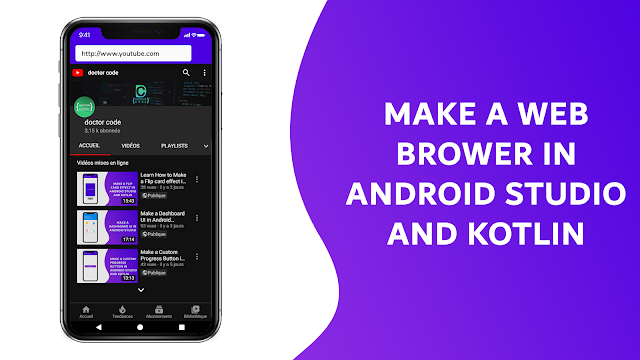



hey bro..thanks..nice tutorial,,but you named your components differently and so the code won't compile
ReplyDeletenice fd
ReplyDeleteHow can we download source code file
ReplyDeleteThe company will be able to suggest creative ideas for your ads that are sure to draw in potential Fort Lauderdale residents, rather than turn them away due to a lack of response or confusing design elements.
ReplyDeletelol
ReplyDeleteHi
ReplyDelete